You will see the Group Policy window. You should select Administrative Templates \ System in the tree view:
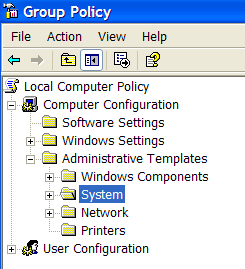
You will see an item "Turn off Autoplay"

Double click the item, and set the radio button to Enabled, and change the "Turn off Autoplay on" to All Drives.
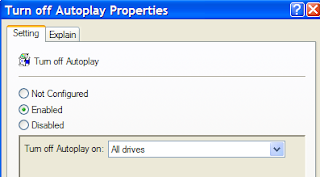
Always Disable AutoRun property for all drive, it will reduce virus attack from removable media
