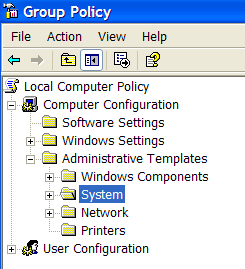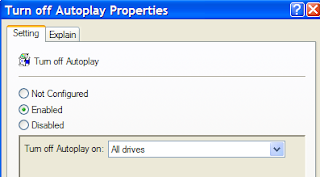CTRL + SHIFT + N : automatically opens up a Chrome ‘incognito’ window which allows you to surf on a PC without leaving behind any digital footprints.
SHIFT + Escape: allows for fast access to Chrome’s task Manager utility that allows you to nix browser processes that have gone awry.
CTRL + SHIFT + T: will open recently closed browser tabs.
Window And Tab Shortcuts:
Ctrl+N - Open a new window
Ctrl+Shift+N - Open a new window in incognito mode
Press Ctrl,and click a link - Open link in a new tab
Press Shift, and click a link - Open link in a new window
Alt+F4 - Close current window
Ctrl+T - Open a new tab
Ctrl+Shift+T - Reopen the last tab you’ve closed. Google Chrome remembers the last 10 tabs you’ve closed.
Drag link to tab - Open link in specified tab
Drag link to space between tabs - Open link in a new tab in the specified position on the tab strip
Ctrl+1 through Ctrl+8 - Switch to the tab at the specified position number. The number you press represents a position on the tab strip.
Ctrl+9 - Switch to the last tab
Ctrl+Tab or Ctrl+PgDown - Switch to the next tab
Ctrl+Shift+Tab or Ctrl+PgUp - Switch to the previous tab
Ctrl+W or Ctrl+F4 - Close current tab or pop-up
Alt+Home - Open your homepage
Ctrl+O, then select file - Open a file from your computer in Google Chrome
Shortcuts To Open Google Chrome Features:
Ctrl+B - Toggle bookmarks bar on and off
Ctrl+H - View the History page
Ctrl+J - View the Downloads page
Shift+Escape - View the Task manager
Webpage Shortcuts:
Ctrl+P - Print your current page
F5 - Reload current page
Esc - Stop page loading
Ctrl+F5 or Shift+F5 - Reload current page, ignoring cached content
Press Alt, and click a link - Download link
Ctrl+F - Open find-in-page box
Ctrl+G or F3 - Find next match for your input in the find-in-page box
Ctrl+Shift+G or Shift+F3 - Find previous match for your input in the find-in-page box
Ctrl+U - View source
Drag link to bookmarks bar - Bookmark the link
Ctrl+D - Bookmark your current webpage
Ctrl++ - Make text larger
Ctrl+- - Make text smaller
Ctrl+0 - Return to normal text size